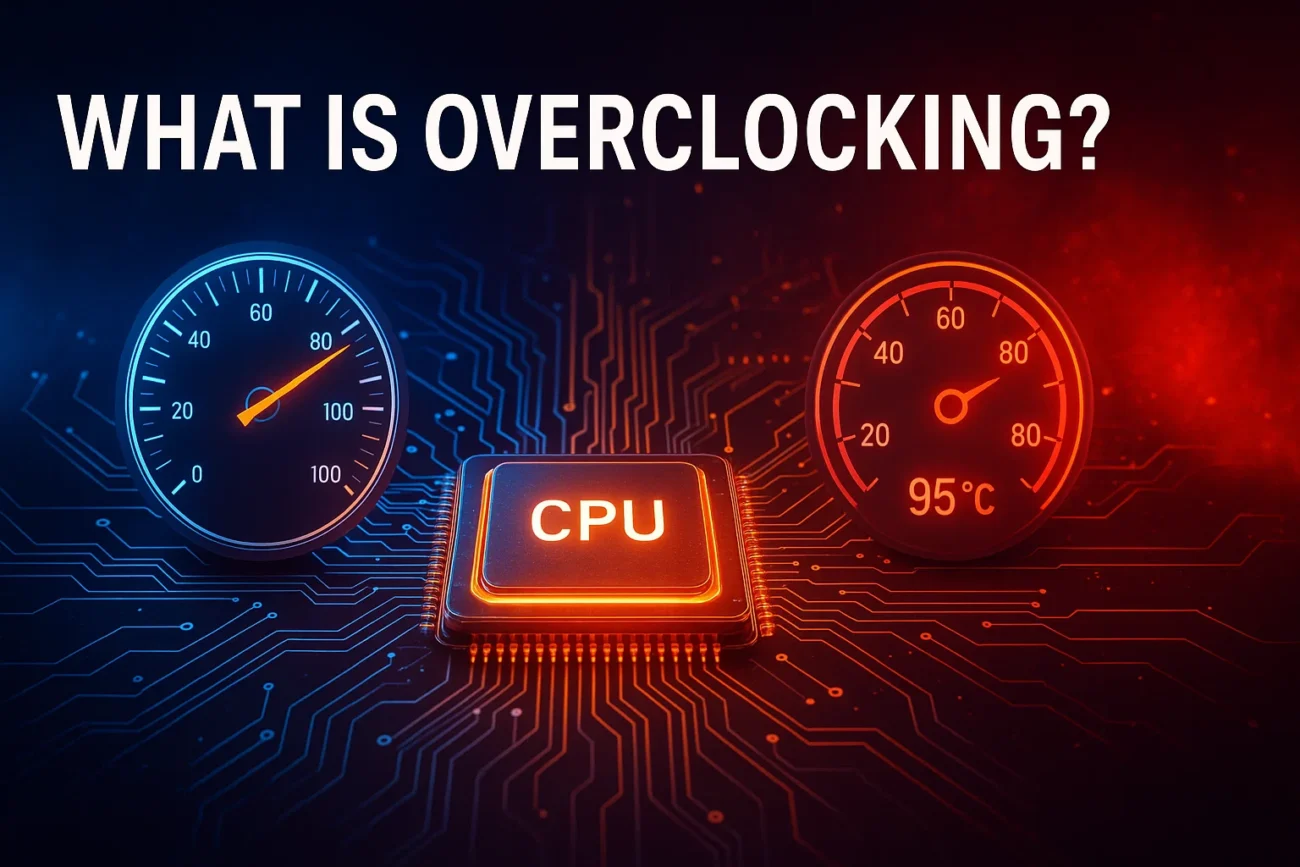Overclocking refers to the process of running hardware components—primarily the central processing unit (CPU), graphics processing unit (GPU), and random-access memory (RAM)—at clock speeds higher than the official factory settings. This practice allows users to increase their system’s performance without investing in new hardware. By adjusting clock multipliers, base clock frequencies, and voltage delivery, enthusiasts can extract extra performance from their existing components.
Overclocking has evolved from an obscure hobbyist activity into a mainstream optimization technique, supported by user-friendly BIOS options and software utilities from leading hardware manufacturers. In this guide, we will explore:
- The fundamental principles of overclocking, including the relationship between voltage, frequency, and temperature.
- Different overclocking techniques applied to CPU, GPU, and RAM.
- Step-by-step tutorials for beginners.
- Real-world case studies demonstrating performance gains.
- Common pitfalls, troubleshooting methods, and warranty considerations.
Whether you are a gamer seeking higher frame rates, a content creator aiming for faster renders, or a developer looking to reduce compile times, this comprehensive guide will provide the insights and procedures you need to overclock safely and effectively.
Table of Contents
1. Why Overclocking Matters: Use Cases and Benefits
Overclocking offers tangible performance improvements without the immediate cost of hardware upgrades:
- Gaming: Achieve higher and more consistent frame rates in modern titles such as Cyberpunk 2077 and Call of Duty: Modern Warfare II. Reduced input latency can provide a competitive edge in fast-paced genres.
- Content Creation: Shorten render times in Adobe Premiere Pro, accelerate viewport performance in Blender, and improve encoding speeds in DaVinci Resolve. Overclocked CPUs can reduce project turnaround by 20–30%.
- Software Development and Data Analysis: Decrease compile and test times for large codebases, and speed up data processing tasks in Python, R, or MATLAB.
- System Longevity: Extend the usable lifespan of existing hardware by extracting additional performance headroom, delaying the need for costly upgrades.
2. The Science Behind Overclocking: Voltage, Frequency, and Temperature
Every modern processor relies on a clock signal to coordinate operations. Key factors influence safe overclocking:
| Principle | Role |
|---|---|
| Clock Frequency | Determines operations per second. Overclocking increases this value to boost performance. |
| Voltage (Vcore) | Higher voltage maintains stability at increased frequencies but increases power consumption and heat output. |
| Thermal Dissipation | Effective cooling (air, AIO, custom loop) is required to remove excess heat generated by higher voltage and frequency. |
| Silicon Variance | “Silicon lottery” refers to manufacturing differences that affect how far a given chip can overclock. |
3. Types of Overclocking Techniques: CPU, GPU, RAM, and Beyond
3.1 CPU Overclocking Methods
- Multiplier Overclocking: Adjust the CPU multiplier for unlocked processors (e.g., Intel K-series, AMD X-series).
- Base Clock (BCLK) Overclocking: Tweak the base clock, influencing CPU, memory, and PCIe speeds. Requires careful validation due to system-wide effects.
- Adaptive Voltage Curve Tuning: Modern tools allow per-core frequency and voltage adjustments based on actual workload demands.
3.2 GPU Overclocking Strategies
- Core Clock Tuning: Increase GPU core clock to boost shader and raster throughput.
- Memory Clock Overclock: Elevate GDDR6/GDDR6X memory speeds to improve data bandwidth.
- Power/Temp Limits: Raise power and temperature ceilings in software utilities to sustain higher clocks under load.
3.3 RAM Overclocking and Memory Tuning
- XMP/DOCP Profiles: Activate predefined memory overclock settings in BIOS for immediate performance boost.
- Manual Timing Adjustments: Fine-tune CAS latency, tRCD, tRP, and tRAS for advanced optimization.
3.4 Advanced Overclocking: BCLK, Uncore, and Cache
- Uncore Frequency: Increase memory controller and L3 cache speeds for Intel CPUs.
- Ring Bus Overclock: Boost the internal ring bus clock on Intel platforms to accelerate data transfer between cores.
4. Step-by-Step CPU Overclocking Tutorial for Beginners
4.1 Preparing Your System: Tools and Environment
- Monitoring Utilities: CPU-Z, HWiNFO64, HWMonitor.
- Stress Test Software: Prime95 (Blend), AIDA64, Cinebench R23.
- Cooling Options: High-end air coolers (Noctua NH-D15) or 240/360 mm AIO liquid coolers.
4.2 BIOS/UEFI Configuration
- Update BIOS to the latest version for improved stability and feature support.
- Enable XMP/DOCP to run RAM at manufacturer-rated speeds before CPU tuning.
- Access the overclocking menu (e.g., “Ai Tweaker” on ASUS, “OC” on MSI).
4.3 Incremental Frequency and Voltage Adjustment
- Increase CPU multiplier by +1.
- Reboot and verify system stability with a short stress test (15–30 minutes).
- Monitor peak temperatures (keep under 85°C).
- If stable, repeat; if unstable, raise Vcore by 0.01–0.02 V or reduce clock speed.
4.4 Stress Testing and Validation
- Extended Stress Test: Run Prime95 or AIDA64 for at least 8 hours.
- Real-World Testing: Game for an hour and render a short video to ensure practical stability.
5. GPU Overclocking Guide: Boosting Frame Rates Safely
5.1 Software Options
- MSI Afterburner: Universal compatibility, fan curve customization.
- EVGA Precision X1: NVIDIA-focused, integrates OC Scanner for automated tuning.
- AMD Radeon WattMan: Built into Radeon drivers, offers voltage-frequency curve editing.
5.2 Power Limits and Curve Optimization
- Increase power limit by 10–20% and temperature target by 5°C increments.
- Use the voltage-frequency curve editor to identify the point of best efficiency.
5.3 Benchmarking and Real-Game Tests
- Run 3DMark Time Spy and Unigine Heaven for synthetic comparisons.
- Record average FPS and 1% lows in games like Shadow of the Tomb Raider or Far Cry 6.
6. Memory Overclocking: XMP, DOCP, and Manual Timing Adjustments
6.1 Enabling XMP/DOCP Profiles
Activate the preferred memory profile in BIOS to apply tested frequency and timing settings.
6.2 Manual Timing Tuning
| Timing | Default | Optimized | Description |
| CAS | 18 | 16 | Column Access Strobe Latency |
| tRCD | 20 | 18 | Row to Column Delay |
| tRP | 20 | 18 | Row Precharge Time |
| tRAS | 40 | 36 | Row Active Time |
6.3 Stability Testing
- Use MemTest86 for multiple passes to ensure zero errors.
- Complement with HCI MemTest on Windows.
7. Real-World Case Studies: Performance Gains and ROI
7.1 Gaming Benchmarks
- Setup: Intel Core i9-12900K + RTX 3080
- Result: Cyberpunk 2077 4K average FPS increased from 45 to 52 (+15%).
7.2 Content Creation
- Setup: AMD Ryzen 9 5950X + Blender
- Result: BMW benchmark time reduced from 8m20s to 6m10s (-26%).
7.3 Productivity Workloads
- Setup: Intel Core i7-12700K compiling Linux kernel
- Result: Compile time dropped from 10m45s to 7m30s (-30%).
8. Risks, Drawbacks, and Warranty Considerations {#risks-and-warranty}
8.1 Thermal and Electrical Stress
Excessive voltage and temperature accelerate component degradation via electromigration. Always monitor thermals and stay within safe voltage limits.
8.2 Warranty Implications
Most manufacturers exclude user-driven overclocking from warranty coverage. Consider extended or specialized warranties if you plan aggressive tuning.
8.3 Power Consumption and Noise
Higher voltages yield increased power draw and fan noise. Balance performance gains with acceptable acoustics and electricity costs.
9. Troubleshooting Common Overclocking Issues
9.1 POST Failures and Boot Issues
- Reset CMOS or load BIOS defaults via jumper or button.
- Reduce clock speeds or revert voltage settings.
9.2 Blue Screens and Crashes
- Analyze minidumps with BlueScreenView or WhoCrashed.
- Adjust Vcore upward or CPU multiplier downward.
9.3 Instability Under Load
- Ensure motherboard VRMs are adequately cooled.
- Update BIOS and chipset drivers.
10. Overclocking in Laptops vs. Desktops: Limitations and Opportunities
Desktops excel at overclocking due to accessible BIOS settings, superior cooling options, and robust power delivery. Laptops often lock voltage and multiplier controls but may allow limited GPU tuning via software.
11. Future Trends in Overclocking: AI Tuning and Adaptive Cooling
Artificial intelligence and machine learning are being integrated into motherboard firmware and software utilities to dynamically adjust voltage-frequency curves. Adaptive liquid cooling systems with real-time flow control will further improve thermal performance.
12. Frequently Asked Questions (FAQ) About Overclocking
Q1: Will overclocking void my warranty?
Most warranties exclude damage from manual overclocking. Review your manufacturer’s policy.
Q2: How much performance can I expect?
Typical overclocks yield 10–30% CPU gains and 5–15% GPU improvements, depending on cooling and silicon quality.
Q3: Are XMP and DOCP the same as manual overclocking?
They are one-click memory overclock profiles. Manual tuning can achieve lower timings and higher frequencies.
Q4: Which stress tests should I run?
Use Prime95 or AIDA64 for CPU, 3DMark for GPU, and MemTest86 for RAM validation.
13. Conclusion
Overclocking remains a powerful way to unlock additional performance from existing hardware investments. By understanding the interplay of clock speed, voltage, and thermal management, both novice and experienced users can safely push their systems beyond factory specifications. Document each change, validate rigorously, and adjust iteratively to find your optimal balance of speed, stability, and noise.
Next Steps:
- Assess your system’s cooling capacity and warranty terms.
- Gather the necessary monitoring and stress-testing tools.
- Follow the detailed tutorials provided for CPU, GPU, and RAM tuning.
- Record and compare benchmarks to dial in the best settings for your workload.
For further community support, consider joining forums like Overclock.net and AnandTech’s Extreme Systems.
Also Checkout:
How to Check Your PC’s Full Hardware Specifications: The Ultimate Step-by-Step Guide