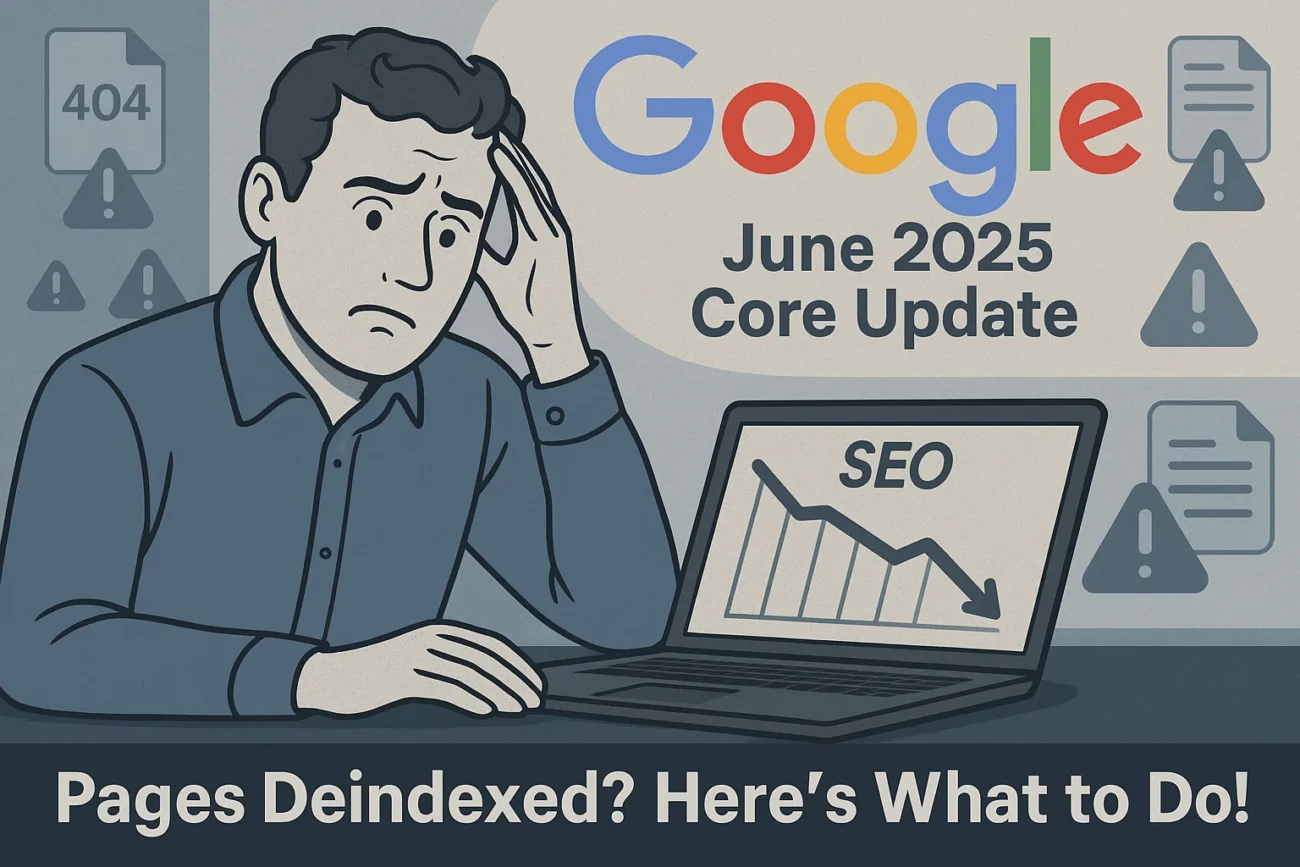Imagine this: you wake up one morning, check your Google Search Console, and discover—much to your dismay—that several of your site’s key pages have vanished from Google’s index. One moment they were ranking, driving traffic, and serving your audience; the next, poof—they’re gone. If this has happened to you after Google’s June 2025 core update, you’re not alone. In this blog post, we’ll dive into:
- Why Google might deindex pages after a core update
- Common technical and content-related causes
- How to diagnose exactly what went wrong
- Step-by-step fixes to get those pages back in Google
Throughout, I’ll strive for a human, conversational tone—like chatting with a friend over chai. By the end, you’ll not only understand why this happened, but also know exactly how to fix it.
Table of Contents
1. Understanding Core Updates and Deindexing
Google’s core updates—delivered several times a year—are broad algorithmic adjustments meant to improve overall search quality. They don’t target you specifically; rather, they recalibrate how Google views millions of pages across the web. Sometimes, after a core update, site owners notice:
- Ranking fluctuations (pages move up or down in search results)
- Page removals (previously indexed pages are suddenly deindexed)
Deindexing means Google has decided certain pages should no longer appear in search results. In some cases, this is because the page no longer meets Google’s evolving standards for “helpful, reliable, people-first” content. In other cases, it’s due to technical gotchas that only become apparent when Google’s crawl and index criteria shift.
Think of a core update like a friend reshuffling your old restaurant recommendations. The list isn’t “bad”—just newer, more popular options have overtaken some former favorites. However, if your pages drop off entirely (deindexed), it’s usually a sign that Google thinks there’s a more fundamental problem—either in content quality or in how Google can access and understand your pages.
2. Common Reasons for Sudden Deindexing
Below are the most common culprits behind pages being deindexed right after a core update. You may find that more than one of these issues applies to your site.
2.1 Content-Quality Issues
- Thin or Duplicate Content
- Thin content: Pages that have very little unique substance (e.g., a half-written article, a summary of a video without added value) can be flagged as “not helpful.”
- Duplication: If your content is too similar to another page—on your site or elsewhere—Google might drop it entirely. Copied product descriptions, syndicated blog posts without canonical tags, or scraped content from a forum all risk deindexing.
- Lack of Expertise, Authoritativeness, or Trustworthiness (E-A-T)
- Since the 2019 E-A-T improvements, Google has placed extra emphasis on expert, well-sourced content. If your page once ranked on a casual “news summary” but now is compared against in-depth analyses by trusted experts, it may fall out of the index.
- Outdated or Misleading Information
- A core update can cause Google to recalibrate what “current and relevant” means. An old tutorial, inaccurate facts, or product information that’s no longer valid can trigger deindexing if there are fresher, more accurate alternatives.
- Keyword Stuffing and Over-Optimization
- Pages that appear to be written primarily for “gaming” the algorithm—overusing exact-match keywords or stuffing alt tags—are more likely to be demoted or deindexed when Google’s ranking signals shift.
2.2 Technical/Crawling Problems
- Server Errors and Timeouts
- If Googlebot encounters frequent 5xx server errors or slow response times, it may temporarily remove pages from the index until it can reliably access them.
- Soft 404s
- A “soft 404” occurs when a page returns a 200 OK status but shows a “not found” message or very thin content. Google treats these as nonexistent pages and deindexes them to keep search results clean.
- Broken Redirects
- Redirects that loop or point to 404 pages can confuse Google’s crawler, leading to deindexing.
- Improper Use of Canonical Tags
- If you’ve inadvertently canonicalized important pages to low-value URLs (or vice versa), Google might drop what it thinks is a duplicate.
- Crawl Budget Issues
- Larger sites with low-value pages (or many URL parameters) can exceed their crawl budget. After a core update, Google might prioritize higher-quality pages and drop the rest.
2.3 Indexing Directives and Configuration
- Robots.txt Blocking
- An accidental change in your
robots.txtfile—such asDisallow: /public/—can prevent crawlers from reaching pages, leading to deindexing.
- An accidental change in your
- Noindex Tags
- A stray
<meta name="robots" content="noindex">on a grouping of templates or a plugin update that auto-adds noindex can instantly deindex pages.
- A stray
- Sitemap Errors
- If your XML sitemap lists URLs that return errors (404s, 500s) or are blocked by robots.txt, Google may remove those URLs from its index.
- Canonical Confusion
- Specifying canonical URLs incorrectly can lead Google to choose the “wrong” version of a page—or drop the page you intended to rank.
2.4 Security or Manual Actions
- Malware or Hacked Content
- If Google flags a page (or entire site) as compromised—usually visible as a “This site may be hacked” warning—those pages will be deindexed to protect searchers.
- Manual Spam Penalties
- Although rare, if you’ve been hit with a manual action (Google Search Console will notify you), certain pages (or full sections) may be deindexed until you rectify the violation.
3. Diagnosing the Problem: How to Investigate
Before rushing into fixes, you need to pinpoint the exact cause. Follow these investigation steps systematically.
3.1 Review Search Console for Warnings/Error Reports
- Manual Actions & Security Issues
- In Search Console, navigate to “Security & Manual Actions” → “Manual Actions.” If there’s a manual penalty, Google will list which URLs are affected and give a reason.
- Under “Security Issues”, check if Google has flagged your site as compromised or hosting malware.
- Index Coverage Report
- In “Index” → “Coverage,” review the list of “Excluded” pages. The status column (e.g., “Blocked by page’s ‘noindex’ tag,” “Crawled – currently not indexed,” “Soft 404”) will give clues.
- Pay attention to any surges in “Discovered – currently not indexed” immediately after the June 2025 core update timeframe.
- URL Inspection Tool
- Pick one deindexed URL, paste it into the URL Inspection bar. This will tell you:
- If Google can crawl it (crawlability)
- If there’s a
noindextag - If it’s blocked by robots.txt
- Any indexing errors logged
- Pick one deindexed URL, paste it into the URL Inspection bar. This will tell you:
- Core Update Timing
- Confirm the exact dates of the June 2025 core update rollout. (Typically Google announces in their Search Central blog: e.g., June 2, 2025 – June 6, 2025.) Compare the dates when you saw traffic/ranking drops to that announcement timeframe.
3.2 Inspect Individual URLs
Once you’ve identified suspicious URLs in Search Console:
- Check Page Source
- View the HTML of the deindexed page. Look for any
<meta name="robots" content="noindex">or<link rel="canonical" …>tags that might inadvertently block indexing.
- View the HTML of the deindexed page. Look for any
- Fetch as Googlebot
- In Search Console’s URL Inspection, click “Test Live URL” or “View Crawled Page”. You’ll see if Googlebot saw something different (for example, a server error or a redirect).
- Check HTTP Status Codes
- Use a tool like
curl -I https://example.com/deindexed-page(or an online HTTP status checker) to confirm the server returns 200 OK (for a valid page) or if it’s returning 404/500/302. Soft 404s also show up as 200, but content indicates “not found.”
- Use a tool like
- Look for Redirect Chains
- Sometimes a plugin or a migration tool inadvertently sets up a redirect from
page-A → page-B → page-Cin a loop or to an old URL. Tools like Redirect Path (browser plugin) can help you trace.
- Sometimes a plugin or a migration tool inadvertently sets up a redirect from
3.3 Check Robots.txt, Noindex Tags, and Sitemaps
- robots.txt Scrutiny
- Visit
https://yourdomain.com/robots.txt. Look for any accidentalDisallow: /your-important-directory/lines that might block crawl. - Remember: Google’s Tester (in Search Console) sometimes lags—double-check manually if necessary.
- Visit
- Inspect Noindex
- If you’re using a CMS (like WordPress), check if a plugin (Yoast, All in One SEO, etc.) added
noindexto bulk pages (e.g., tag archives, author archives). If you recently updated your theme/plugins around the time of the core update, that’s a classic red flag.
- If you’re using a CMS (like WordPress), check if a plugin (Yoast, All in One SEO, etc.) added
- Validate XML Sitemaps
- In “Index → Sitemaps”, ensure your sitemap is up to date and returns a 200 status.
- Open your sitemap (e.g.,
https://yourdomain.com/sitemap.xml) and confirm your important URLs are listed. - If you see old or broken URLs in your sitemap, Google may crawl, fail, and then deindex them.
3.4 Analyze Traffic and Ranking Changes
- Compare “Before and After”
- In Search Console’s Performance report, set the date range to one week before the June update and one week after. Look at impressions and clicks for the affected URLs.
- Segment by Page Type
- Are all your blog posts deindexed? Or is it product pages? Maybe only category pages? Grouping URLs by folder (e.g.,
/blog/,/products/) can reveal patterns.
- Are all your blog posts deindexed? Or is it product pages? Maybe only category pages? Grouping URLs by folder (e.g.,
- Check External Signals
- Did you lose inbound links suddenly? A core update re-assesses link equity. If your pages relied on low-quality backlinks (spam forums, link farms), they might have been devalued en masse.
4. Step-by-Step Fixes: Getting Your Pages Re-Indexed
Once you’ve pinpointed likely causes, work through the following remedies in order of priority.
4.1 Improving Content Quality and Relevance
If your pages were deindexed due to core update–related content-quality signals, consider the following:
- Expand Thin Content
- Add substantial, unique, in-depth information. If you had a 300-word article, aim for 800–1,500 words that dive into who, what, where, why, and how.
- Include internal links to related topics on your site so Google sees a clear content cluster around your subject.
- Eliminate Duplication
- Run a “site:” operator search (e.g.,
site:yourdomain.com “exact phrase from your content”) to see if other domains or pages have identical or near-identical text. If so, rewrite or canonicalize appropriately.
- Run a “site:” operator search (e.g.,
- Demonstrate E-A-T (Expertise, Authoritativeness, Trustworthiness)
- Add author bylines with brief bios. For example, “Written by [Your Name], 5 years of experience in …”
- Cite reputable sources. For data points, link to original studies (e.g., link to survey data or official statistics).
- Show social proof: “Featured in…” badges, testimonial quotes, or case studies give signals of trust.
- Update Outdated Information
- If your tutorial references software versions from 2021, update screenshots, instructions, and download links to 2025 versions.
- Google’s algorithms value freshness for topics that change rapidly (SEO tactics, technology, legal advice, etc.).
- Remove Keyword Stuffing
- Rewrite headings and body text to read naturally. Avoid cramming the exact same phrase five times in the first paragraph.
- Use related terms (LSI keywords) instead of repeating one exact match. For example, if your keyword is “best DSLR camera,” you can also use “top digital single-lens reflex” or “DSLRs with best image quality” throughout.
4.2 Resolving Technical/Crawling Issues
If your investigation points to server errors or crawlability issues:
- Fix 5xx Errors
- Check server logs or your hosting control panel. If your site returned a 500 Internal Server Error or 503 Service Unavailable during Google’s crawl window, work with your hosting provider to stabilize the server.
- If you use a caching plugin (e.g., W3 Total Cache, WP Super Cache), purge caches and test again. Sometimes stale caches serve broken pages to Google.
- Correct Soft 404s
- For pages showing “Not Found” but returning a 200 status, either:
- Replace with real, substantial content if the page should exist.
- Or change the server response to a true 404 or 410 status to tell Google it’s intentionally gone.
- After updating, request reindexing so Google sees the corrected status.
- For pages showing “Not Found” but returning a 200 status, either:
- Fix Redirect Chains
- Audit your redirects. Ideally, one redirect → final destination. Eliminate intermediate hops.
- If Page A → Page B → Page C, change to Page A → Page C directly. This helps Google crawl and index more efficiently.
- Review Canonical Tags
- Open the HTML source of your primary pages and ensure
<link rel="canonical" href="URL-of-this-page">points to itself—or to a higher-value version if you intentionally consolidate. - Avoid pointing multiple distinct pages to one URL unless they truly are duplicate in substance.
- Open the HTML source of your primary pages and ensure
- Optimize Crawl Budget
- If you have many low-value pages (tag archives, author archives, paginated categories) that aren’t helping users, consider adding a
noindex, followtag on those so Google focuses on your high-value content. - Use Search Console’s “URL Parameters” tool (if using legacy site structures) to tell Google how to handle tracking or sorting parameters.
- If you have many low-value pages (tag archives, author archives, paginated categories) that aren’t helping users, consider adding a
4.3 Correcting Indexing Directives
If deindexing is due to misconfigured directives:
- Fix robots.txt
- Remove or adjust any
Disallow: /lines that block important directories. - After updating, use Search Console’s Robots.txt Tester to confirm the pages are no longer blocked.
- Example
robots.txtfor a standard site: makefileCopyEditUser-agent: * Disallow: Sitemap: https://yourdomain.com/sitemap.xml
- Remove or adjust any
- Remove Unintentional Noindex Tags
- Search your theme or CMS templates for misplaced
<meta name="robots" content="noindex">. Common culprits: category templates, tag templates, admin pages. - If you find a plugin (for instance, an SEO plugin) set “noindex” on certain post types, change settings to “index, follow” for pages you want in search.
- Search your theme or CMS templates for misplaced
- Update XML Sitemap
- Regenerate your sitemap (e.g., with Yoast, Rank Math, or whatever tool you use).
- Ensure each URL listed returns a 200 status and is not blocked by robots.txt or carrying a
noindex. - Resubmit the updated sitemap in Search Console.
- Canonical URLs
- For sites with similar content (e.g., both
http://andhttps://, orwww.and non-www.), ensure you have 301 redirects and canonical tags pointing to your preferred version. - Verify in Search Console under “Settings → Preferred domain” (if still available) and in Google Analytics that you’re consistent.
- For sites with similar content (e.g., both
4.4 Handling Security or Manual Action Problems
If Google flagged security issues or you see a manual action notice:
- Remove Malware/Hacked Content
- Scan your site with a security plugin (e.g., Wordfence, Sucuri) or use an external scanner like Google Safe Browsing.
- Identify injected code (malicious JavaScript, spammy links). Remove all malicious files.
- Update all plugins, themes, and CMS versions to the latest stable releases.
- After cleanup, request a “Review” in Search Console under “Security Issues”, explaining the steps you took.
- Resolve Manual Spam Actions
- If Search Console’s Manual Actions section shows a penalty, read Google’s explanation carefully. It might reference unnatural links, user-generated spam, cloaking, or keyword stuffing.
- Address the violation:
- Remove or disavow spammy backlinks.
- Clean up cloaking or hidden text.
- Improve user-generated content moderation (e.g., on forums).
- After you believe you’re in compliance, click “Request Review”. Google will reevaluate; once they approve, your pages can return.
4.5 Submitting for Reconsideration and Reindexing
- Use URL Inspection → “Request Indexing”
- Once you’ve fixed any blocking tags, server errors, or improved content, go to URL Inspection, enter the URL, and click “Request Indexing.”
- This nudges Google to recrawl sooner than waiting for a routine crawl.
- Resubmit Your Sitemap
- In Search Console’s “Sitemaps” report, click “Add a new sitemap” (if you made significant URL changes) or simply click “Resubmit” on the existing entry.
- This signals Google to re-evaluate your listed URLs.
- Monitor “Coverage” Report
- Within a few days to a couple of weeks, revisit “Index → Coverage.” You should see formerly “Excluded” pages move into “Valid.”
- If they stay excluded, read the “Reason” column. If it’s still “Blocked by noindex,” you may have overlooked a tag.
- Be Patient
- Even after requesting indexing, it can take anywhere from a few days up to a few weeks for Google to fully process all changes—especially after a major core update.
- Keep an eye on your Performance → Search Results report. Look for impressions and clicks ticking back up.
5. How Long Until You See Changes?
- Immediate (Within Days): Technical fixes (removing noindex tags, correcting robots.txt) can result in Google recrawling and indexing those pages within 24–72 hours—if you request indexing.
- Short-Term (1–2 Weeks): Improved content updates (expanding articles, rewriting duplicates) often require some time for Googlebot to revisit, assess, and recalculate ranking signals.
- Long-Term (Months or Next Core Update): If your site was flagged for broader content-quality issues, you might not see sustained ranking improvements until Google’s next core update fully rolls out. Large sites, especially, may only get re-evaluated en masse during a subsequent update.
Keep refining consistently. Even if a few pages remain in limbo, showing Google that you’re committed to quality—through regular updates, fresh content, and flawless technical implementation—pays dividends in the long run.
6. Key Takeaways & Checklist
Below is a quick checklist to help you ensure nothing is overlooked. If you tick every box and your pages still haven’t reappeared, re-scan for any stray issues or consider consulting an expert for a deeper audit.
| Issue Area | Action Items |
|---|---|
| Core Update Impact | • Confirm June 2025 core update dates • Compare traffic 1 week before & after update in Search Console |
| Content Quality | • Identify thin/duplicate content • Expand or rewrite with more depth & expertise • Add author bios & citations |
| Technical Crawlability | • Fix 5xx/504 errors • Eliminate soft 404s (serve correct status codes) • Resolve redirect chains |
| Indexing Directives | • Review robots.txt for accidental “Disallow” • Remove stray <meta name="robots" content="noindex">• Update XML sitemap and resubmit |
| Canonical & Redirects | • Ensure canonical tags point to desired versions • Replace multi-step redirects with single-step 301 |
| Manual/Security Actions | • Scan & remove malware/hacked content • Address manual action issues (spammy backlinks, cloaking) • Request review in Search Console |
| Reindexing | • Use URL Inspection → Request Indexing • Resubmit sitemap • Monitor “Index Coverage” status |
| Monitor & Improve | • Track impressions & clicks weekly • Regularly update content to maintain freshness • Maintain a consistent publishing schedule |
Final Thoughts
Seeing your pages deindexed after the June 2025 core update can be disheartening, but remember: Google’s goal is to serve the best possible content to its users. If your pages slipped out of the index, it’s usually because:
- Content no longer meets Google’s “helpful, people-first” standard
- A technical oversight blocked Google’s crawler
- A combination of both
By systematically diagnosing the problem—leveraging Search Console, inspecting URLs, and auditing both content and technical configurations—you can pinpoint the cause. From there, follow the step-by-step fixes to correct indexing directives, enhance content quality, repair technical issues, and re-request indexing.
Above all, focus on your users. Create genuinely valuable, well-researched, and easy-to-navigate pages. Keep your site technically sound. And be patient: sometimes it takes weeks or even until the next core update to see your pages climb back into the index. But if you consistently deliver quality and fix any oversights, Google will reward you with regained visibility and, ultimately, the traffic you deserve.
Also Checkout:
Indexing Request Rejected: How to Fix Live Testing Indexing Issues for Your URL
Troubleshooting “Page cannot be indexed: Not found (404)” in Your Google Search Console
“Indexed, Though Blocked by Robots.txt: SEO Secrets You Need to Know”
Game-Changing SEO Strategies For Bloggers In 2025: Boost Your Growth