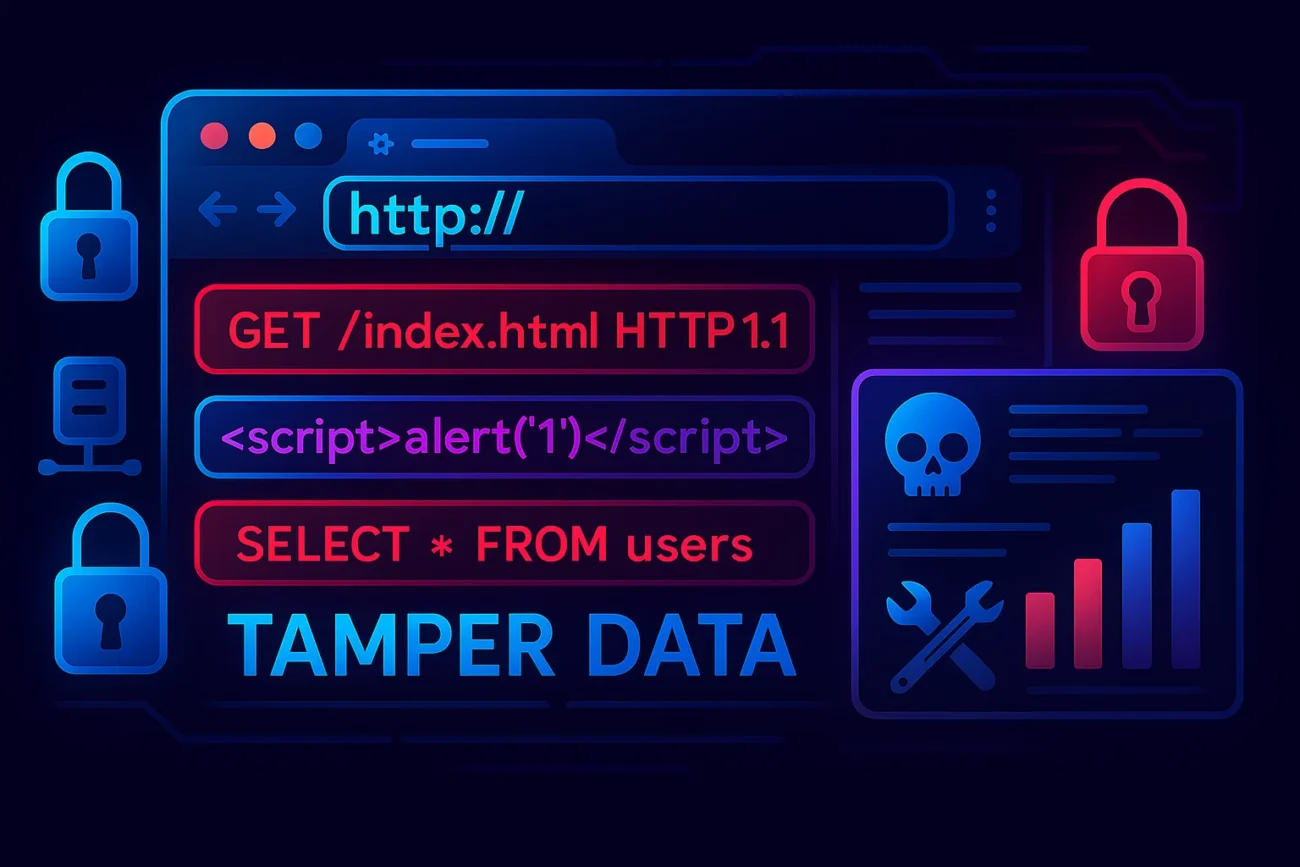Web security testing often hinges on the ability to inspect, intercept, and modify HTTP requests on the fly. By tampering with outgoing and incoming data, security professionals can uncover vulnerabilities such as insecure parameter handling, broken access controls, and improper input validation. While proxy-based tools like Burp Suite and OWASP ZAP are industry standards for such tasks, browser-based extensions offer a lightweight, convenient alternative. In Google Chrome, the “Tamper Chrome” (often referred to as “Tamper Data”) extension allows testers to intercept and modify HTTP/HTTPS requests directly within the browser. This blog post provides a step-by-step guide on installing, configuring, and using Tamper Chrome for web security testing, along with practical examples and best practices.
Table of Contents
1. Understanding HTTP Tampering and Its Role in Security Testing
Before diving into Tamper Chrome, it is essential to grasp why tampering with HTTP requests matters:
- Attack Surface Exploration
Web applications communicate via HTTP(S) requests and responses. By modifying request parameters, headers, or payloads, testers can simulate attacks such as SQL injection, cross-site scripting (XSS), and authorization bypass. Interception empowers testers to analyze how the server handles unexpected or malicious inputs. - Real-time Feedback Loop
Unlike passive monitoring, a tampering tool provides an interactive feedback loop. You issue a request, intercept it, alter its contents, forward it to the server, and immediately observe the response. This rapid iteration speeds up vulnerability discovery and validation. - Granularity of Control
While proxies allow global interception across all applications, a browser extension focuses on the current tab or window. This granularity is useful when you want to target a specific web application without affecting other browser traffic.
Tamper Chrome emulates the workflow of traditional tampering tools but remains embedded within Chrome’s developer environment. Its main features include request interception, on-the-fly modification of form fields and headers, and replay of modified requests.
2. Installing Tamper Chrome in Google Chrome
Tamper Chrome is not included by default in Chrome. Follow these steps to install and enable the extension:
- Open Chrome Web Store
- Launch Google Chrome (version 72 or higher is recommended).
- Navigate to https://chrome.google.com/webstore.
- Search for “Tamper Chrome”
- In the search bar, type “Tamper Chrome”.
- Look for an extension whose publisher clearly indicates “web-security tool” or similar.
- Add to Chrome
- Click the extension entry named “Tamper Chrome” (or equivalent).
- Click “Add to Chrome”.
- In the confirmation dialog, click “Add extension”. Chrome will download and install the extension automatically.
- Verify Installation
- After installation, you should see the Tamper Chrome icon (a small “🔧” or “🐞” symbol) in the top-right corner of the toolbar.
- If it does not appear, click on the puzzle-piece icon (Extensions) and pin Tamper Chrome for easy access.
3. Configuring Tamper Chrome
Once installed, Tamper Chrome requires minimal configuration. However, it is important to grant necessary permissions and understand how to enable or disable interception:
- Accessing Tamper Chrome Options
- Click the Tamper Chrome icon in the toolbar.
- A popup window will appear with two main toggles: “Capture” and “Edit”.
- Below these toggles, you may see “Settings” or “Options” (depending on version). Click it to review advanced configurations.
- Granting Permissions
- By default, Tamper Chrome needs permission to:
- Read and modify browsing data on all websites you visit.
- Access your browsing history.
- When you first run Tamper Chrome, Chrome will prompt you to grant these permissions. Click “Allow” or “Enable”. Without these permissions, Tamper Chrome cannot intercept or modify requests.
- By default, Tamper Chrome needs permission to:
- Enabling HTTPS Interception
- Tampering HTTPS traffic requires the extension to intercept TLS/SSL. Some Tamper Chrome versions prompt you to install a local root certificate or use Chrome’s developer certificates. If prompted:
- Download the provided root certificate (e.g.,
tamperchrome_root.crt). - Open chrome://settings/security and scroll to “Manage certificates”.
- Import the root certificate under “Trusted Root Certification Authorities”.
- Download the provided root certificate (e.g.,
- This step ensures that Chrome trusts the certificates generated by Tamper Chrome for HTTPS sites. If you skip HTTPS interception, Tamper Chrome will only work on HTTP (not secure) endpoints.
- Tampering HTTPS traffic requires the extension to intercept TLS/SSL. Some Tamper Chrome versions prompt you to install a local root certificate or use Chrome’s developer certificates. If prompted:
- Fine-Tuning Filters
- Under Options, you can specify URL patterns to automatically skip or capture. For example, you might exclude common assets like images, CSS, or third-party analytics endpoints to reduce noise.
- Typical filter syntax uses wildcards (
*) or regular expressions. For instance: nginxCopyEditSkip URLs matching: *.css, *.js, *.png, *.jpg Capture only URLs matching: https://your-target-domain.com/api/*
By default, Tamper Chrome will intercept all HTTP(S) requests in the active tab once “Capture” is toggled on.
4. Capturing and Modifying HTTP Requests
With Tamper Chrome configured, let’s walk through the process of intercepting and tampering with requests:
- Initiate Capture Mode
- Click the Tamper Chrome icon.
- Toggle “Capture” to the On position. Tamper Chrome will now pause and display a dialog each time a request is about to be sent.
- Trigger a Web Request
- Navigate to a target web application, such as a login page or search form.
- For example, open
https://your-target-domain.com/login, fill in credentials, and click “Submit.” - Before the request is sent to the server, Tamper Chrome intercepts it.
- View Interception Dialog
- A modal window appears showing:
- Request Line (e.g.,
POST /login HTTP/1.1) - Headers (e.g.,
Host: your-target-domain.com,Content-Type: application/x-www-form-urlencoded, etc.) - Body/Payload (e.g.,
username=alice&password=secret)
- Request Line (e.g.,
- The interface generally offers editable text fields for both headers and body.
- A modal window appears showing:
- Modify Request Parameters
- Click inside the Body field. For example, change
username=alicetousername=adminor alterpassword=secretto a SQL-injection payload likepassword=' OR 1=1 --. - Optionally modify headers, such as changing
User-AgentorReferer, to test how the server reacts to altered metadata.
- Click inside the Body field. For example, change
- Send or Drop the Request
- After editing, click “Tamper!” or “Forward” to send the modified request to the server.
- The server’s response will be rendered in Chrome as usual. If the tampered payload triggers an error message, redirect, or unauthorized access, you have identified a potential vulnerability.
- Replaying Requests
- Tamper Chrome logs each intercepted request in its History tab (or an equivalent list).
- You can select a previous entry, click “Replay”, and choose whether to modify it again before forwarding. This is indispensable for fuzz testing or systematically enumerating parameter values.
5. Practical Examples of Tampering Scenarios
Below are three common scenarios where Tamper Chrome helps uncover security flaws.
5.1 Parameter Tampering in Authentication
- Context: A typical login form sends a POST request: makefileCopyEdit
POST /login HTTP/1.1 Host: example.com Content-Type: application/x-www-form-urlencoded username=user1&password=pass123 - Tampering Steps:
- Enable Capture in Tamper Chrome.
- Submit legitimate credentials.
- When the interception dialog appears, change
username=user1tousername=admin. - Click “Tamper!” and observe server behavior.
- Expected Findings:
- If the server does not properly validate session cookies or checks the role based on client data, you might bypass authentication.
- A well-configured application will reject the mismatched credentials/log session anomalies.
5.2 Testing Input Validation (SQL Injection)
- Context: A search endpoint uses a GET request: sqlCopyEdit
GET /search?q=widget HTTP/1.1 Host: example.com - Tampering Steps:
- Enable Capture.
- In the search box, type a normal keyword (“widget”) and hit search.
- In the interception dialog, change
q=widgettoq=' OR 1=1 --(URL-encoded as%27+OR+1%3D1+--+). - Forward the request to see if the response shows all records (
1=1always true).
- Expected Findings:
- If the application displays all items or returns SQL errors, it signals inadequate server-side input sanitization.
- Proper parameterized queries or ORM usage should prevent such injection.
5.3 Session Token Manipulation
- Context: A user’s session token is stored in a cookie: makefileCopyEdit
Cookie: session_id=abc123 - Tampering Steps:
- With Tamper Chrome open, navigate to an authenticated page.
- Intercept any subsequent request (e.g., loading a dashboard).
- In the Headers section, locate
Cookie: session_id=abc123. Change it tosession_id=def456. - Send the modified request.
- Expected Findings:
- If the application fails to validate session tokens correctly, you might gain access to another user’s session.
- Properly designed applications check a server-side session store rather than trusting client-provided tokens.
6. Advanced Configurations and Tips
To maximize efficiency and accuracy, consider these advanced configurations:
- Targeted URL Filters
- In Options → Filters, specify which URLs to intercept. For example, use
https://example.com/*to focus solely on the target application. This reduces noise from advertisements, analytics, or CDN assets.
- In Options → Filters, specify which URLs to intercept. For example, use
- Automatic Tampering Rules
- Some Tamper Chrome versions allow scripting or rule creation. You can define rules such as:
- Automatically append a custom header (e.g.,
X-Testing: true) to every request. - Modify only POST requests whose Content-Type is
application/json.
- Automatically append a custom header (e.g.,
- Use these rules to enforce consistent payload modifications without manual editing each time.
- Some Tamper Chrome versions allow scripting or rule creation. You can define rules such as:
- Handling HTTPS Certificate Errors
- If, after installing the root certificate, Chrome still flags certificate warnings:
- Open
chrome://net-internals/#hsts. - Under “Delete domain security policies”, enter the target domain and click Delete.
- Restart Chrome.
- Open
- This clears any certificate pinning or strict transport security policies that might interfere with Tamper Chrome’s generated certificates.
- If, after installing the root certificate, Chrome still flags certificate warnings:
- Logging and Exporting Sessions
- In the History tab, select multiple entries and export them as a HAR file. This can be imported into other tools (e.g., Burp Suite, OWASP ZAP) for deeper analysis.
- HAR exports contain request and response details, making it easier to share findings with teammates or for archival.
- Combining with Developer Tools
- While Tamper Chrome handles interception, you can simultaneously use Chrome DevTools (F12) to inspect DOM changes, JavaScript errors, and network timing.
- For example, after forwarding a tampered request, switch to DevTools’ Network tab to check status codes (200, 403, 500) and raw response bodies.
7. Integrating Tamper Chrome with Proxy-based Tools
Although Tamper Chrome is powerful, it has limitations for large-scale or complex testing. Integrating with a full-feature proxy can expand your testing scope:
- Why Integrate?
- Advanced Scripting & Scanning: Burp Suite offers Intruder, Repeater, Scanner—features beyond basic tampering.
- Collaborative Testing: Proxy tools allow team sharing, project files, and generating detailed reports.
- Broader Protocol Support: Many proxy solutions can intercept WebSocket, HTTP/2, and non-HTTP protocols.
- Simple Integration Workflow
- Run a Local Proxy Listener: In Burp Suite, go to Proxy → Options and note the listener address (e.g.,
127.0.0.1:8080). - Configure Chrome to Use the Proxy:
- Open Chrome settings → System → Open proxy settings.
- Under LAN settings (Windows) or Network Settings (macOS), set the HTTP(S) proxy to
127.0.0.1:8080. - Alternatively, launch Chrome with command-line flags: bashCopyEdit
chrome --proxy-server="http://127.0.0.1:8080"
- Enable Tamper Chrome (Optional):
- You can leave Tamper Chrome enabled and let it intercept before the proxy. Requests first pause at Tamper Chrome, then—once forwarded—travel to Burp Suite. This dual-layer approach is rare but useful for quick edits before handing off to an automated scanner.
- Run a Local Proxy Listener: In Burp Suite, go to Proxy → Options and note the listener address (e.g.,
- When to Rely Solely on Proxies
- Complex Workflows: Multi-step authentication, RESTful APIs, or WebSocket streams often require the advanced features of a proxy.
- Automated Scans: If you need to run active or passive scanning, vulnerability enumeration, or fuzzing, Tamper Chrome’s manual approach becomes tedious.
- Chained Interception: Some proxy tools allow request chaining (Repeater → Intruder → Collaborator), which surpasses a simple browser-extension workflow.
8. Best Practices for Web Security Testing with Tamper Chrome
To ensure ethical, effective testing, adhere to the following best practices:
- Scope Definition
- Always operate within the legally authorized scope. If you are testing a client’s application, ensure you have a signed Rules of Engagement or Authorization Letter specifying target URLs, IP ranges, and testing windows.
- Data Minimization
- Avoid modifying or tampering with sensitive data in production environments. If testing against live user accounts, use test accounts or a staging environment.
- Never tamper with personally identifiable information (PII) of real users.
- Audit and Logging
- Keep a detailed log of all intercepted requests, modifications made, and observed server responses. Timestamp each action.
- Use HAR export or CSV reports from Tamper Chrome’s History for post-test analysis.
- Error-handling Awareness
- Triggering server errors (e.g., HTTP 500) may cause unintended side effects, such as data corruption or service downtime.
- If server logs or error messages contain stack traces or path disclosures, capture them carefully and share only high-level summaries with non-technical stakeholders.
- Performance Implications
- Tampering introduces latency, as each request waits for user input. For high-throughput testing (e.g., performance benchmarking), rely on automated tools rather than manual tampering.
- Version and Update Checks
- Tamper Chrome extensions occasionally break due to Chrome’s API changes. Regularly check the Chrome Web Store for updates or alternatives.
- If Tamper Chrome is deprecated, consider equivalent extensions (e.g., ModHeader with manual header editing, Requestly, or the built-in Chrome DevTools “Network Conditions” and “Override” features) for similar functionality.
Conclusion
Tamper Chrome equips security testers with a convenient, browser-integrated platform to intercept and modify HTTP(S) requests. While it does not replace the comprehensive feature set of proxy suites, it excels in quick manual tests, parameter manipulation, and on-the-fly experimentation. By following the installation steps, configuring HTTPS interception, and applying structured tampering workflows, you can uncover vulnerabilities such as SQL injections, insecure direct object references, and session hijacking. Advanced configurations—like URL filtering, certificate management, and integration with external proxies—enhance the tool’s utility in diverse testing scenarios. Always adhere to ethical guidelines, maintain thorough logs, and combine Tamper Chrome with other tools when depth and coverage are critical. With this knowledge, you are well situated to leverage Tamper Chrome effectively in your web security testing practice.