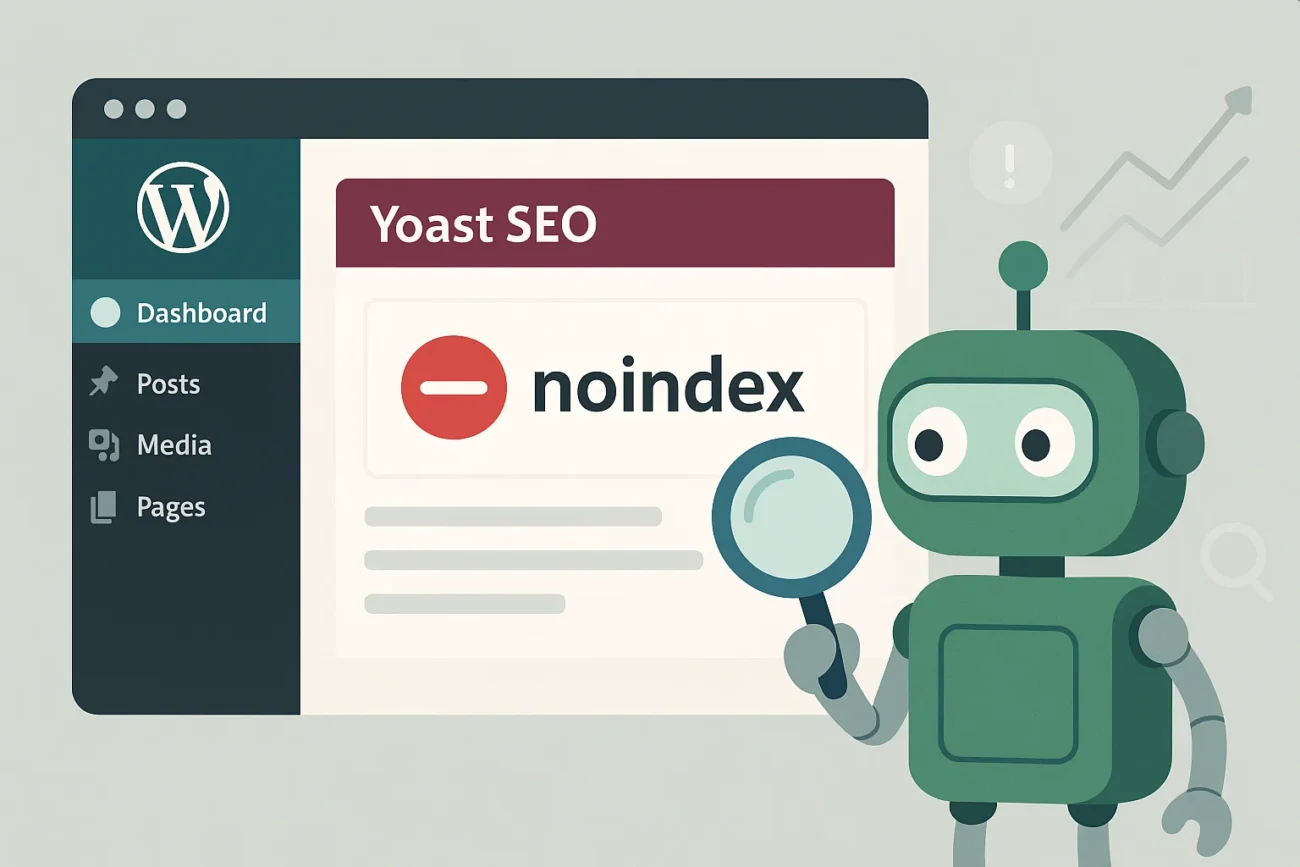Ever updated your Yoast SEO plugin—confident everything will just work—and then discovered your pages are suddenly flagged as “noindex”? It’s frustrating, to say the least. You pour time into crafting optimized content, only to find that Google isn’t even allowed to crawl it. If you’re reading this, you’re not alone. In this post, I’ll walk you through, step by step, how to troubleshoot and fix the dreaded Yoast “noindex” issue after a plugin update. By the end, you’ll have all the tools you need to ensure your content is indexable and properly optimized.
Table of Contents
1. Understanding What “Noindex” Means in Yoast SEO
Before diving into the fix, let’s understand what’s happening:
- Noindex tag: This is a snippet in your page’s HTML
<head>section—<meta name="robots" content="noindex,follow">—that tells search engines, “Don’t index this page.” - Why it matters: If a page is marked “noindex,” Google and other search engines will ignore it from their index. Even if you have the best SEO setup and backlinks, a “noindex” directive effectively hides that page from search results.
- Yoast’s role: Yoast SEO gives you a simple checkbox under the “Advanced” tab of each post or page: “Allow search engines to show this Page in search results?” If set to “No,” Yoast generates the noindex meta tag automatically.
When a plugin update goes awry, some settings might reset or conflict, leaving you scratching your head when you notice multiple pages suddenly tagged “noindex.” Below, I cover the common culprits and, most importantly, fixes.
2. Common Reasons Why Yoast Suddenly Adds “Noindex”
After updating Yoast SEO, you might see one or more of the following scenarios:
- Default settings reset
Yoast’s upgrade may overwrite custom site-wide settings. If, in your previous version, you had “Allow search engines to show this Page in search results?” set to “Yes” across the board, the update might revert to “No” for certain post types (e.g., “Media,” “Archives”) without warning. - Conflict with another plugin
Sometimes, other SEO or security plugins (e.g., certain caching/security suites) may also inject noindex tags. When Yoast updates, the priority order of meta tags can shift, causing duplicate or conflicting directives. - Theme or code snippets interfering
If you (or a developer) added custom functions to manipulate robots directives—like a snippet infunctions.php—the update process may invalidate or skip those modifications, leaving unexpected defaults. - Bulk editing gone wrong
If someone on your team performed a bulk edit via Yoast’s “Search Appearance” or “Bulk Editor” and didn’t notice changes, posts or taxonomies that previously were “index” might now be “noindex.” - Mismatched Settings → Per-Post Settings
Even if your site-wide setting is “index,” individual posts can override that. After an update, some posts might switch back to the default “noindex” because their per-post setting didn’t carry over properly.
3. Step-by-Step Guide to Fix the “Noindex” Issue
Below is a detailed checklist. Working in this order helps you pin down the exact cause and implement a permanent fix.
3.1. Backup First
- Export your settings
- Navigate to SEO → Tools → Import and Export in your WordPress dashboard.
- Under “Export your Yoast settings,” click “Export to file.” This saves your current configuration in case you need to revert.
- Create a full site backup
- Use your hosting control panel or a backup plugin (e.g., UpdraftPlus, BackupBuddy) to create a complete backup—database + files.
- Store this backup securely. If anything goes wrong during troubleshooting, you can restore your site to its previous state.
Tip: Always perform plugin updates on a staging site first, especially for critical SEO plugins like Yoast. That way, you can catch issues without affecting your live traffic.
3.2. Verify Yoast’s Global “Search Appearance” Settings
After a major update, Yoast sometimes reverts site-wide defaults. Here’s how to check:
- Go toSEO → Search Appearance → Content Types.
- Ensure that for each Public post type (e.g., Posts, Pages, Products if you use WooCommerce), the toggle “Show Posts in search results?” is set to Yes (not “No”).
- Scroll down to the “Media” section: if you want attachments (images, PDFs) indexed, set “Media & attachment URLs” to “Redirect attachment URLs to the attachment itself?” No, and “Show Media in search results?” to Yes.
- Check the “Taxonomies” tab (under Search Appearance).
- Categories, Tags, and Custom Taxonomies: decide if you want them indexed. If you do, set “Show [taxonomy] in search results?” to Yes.
- If you previously had tags “noindexed” to avoid thin content but update Yoast, re-check this.
- Look at the “Archives” tab.
- Author archives and date archives often default to “noindex” to prevent duplicate content. If that’s intentionally how you run your site, leave them “No index.” But if you prefer author archives indexed, flip that to Yes.
- Set individual post types
- For any Custom Post Types (CPTs), confirm they’re set to index if you want them crawlable.
- Save changes and allow Yoast to refresh its indexable content.
Pro tip: If you’re unsure whether to index a specific post type or taxonomy, ask yourself:
- Do I want this archive or CPT appearing in search results?
- Is it duplicating content already on the site?
If the answer is “No,” noindex might be appropriate.
3.3. Review Individual Posts/Pages
Sometimes, per-post settings override the global defaults.
- Edit any page that should be indexed (e.g., your homepage, cornerstone posts).
- Scroll down to the Yoast SEO metabox, then click the gear icon (⚙️) or “Advanced” tab.
- Under “Allow search engines to show this Page in search results?” make sure it’s set to Yes.
- Click Update to save changes.
Even if only a few pages are affected, go through a handful of sample posts to see if they’re individually “noindexed.” If they are, you’ll need to batch-fix.
3.4. Bulk-Fix Multiple Posts via Yoast’s Bulk Editor
- Go to SEO → Tools → Bulk editor.
- Select either “Titles & Descriptions” or “Open the “Advanced” Bulk Editor” (depending on your Yoast version).
- In the bulk Advanced editor, you’ll see a list of posts with their current “index”/“noindex” status.
- For any post marked “noindex” that should be “index,” click the drop-down and switch it to index.
- Click Save changes. This en masse flips posts without editing each individually.
Note: Not all Yoast versions have a native bulk “Advanced” editor. If yours doesn’t, consider using a free plugin like “Yoast SEO Bulk Editor” or run a quick database query (see next section).
3.5. (Optional) Database Query to Force Indexing
Caution: Only attempt if comfortable with phpMyAdmin or a similar database tool. Always backup the database first.
Yoast stores its index/noindex setting in post meta as _yoast_wpseo_meta-robots-noindex with values 0 (index) or 1 (noindex).
To force all posts and pages to index:
- Open phpMyAdmin (or your preferred database manager).
- Navigate to the WordPress database.
- Run the following SQL query: sqlCopyEdit
UPDATE wp_postmeta SET meta_value = '0' WHERE meta_key = '_yoast_wpseo_meta-robots-noindex'; - That sets every
noindexflag to0. - Clear any transient options (sometimes Yoast caches SEO data), either via a cache-cleaning plugin or by going to SEO → Tools → SEO Data Transporter (if available) and flushing caches.
3.6. Clear and Re-Generate Caches/Indexes
Yoast maintains an internal indexable content table to speed up queries. After making changes:
- Flush Yoast’s indexable tables:
- Go to SEO → Tools → SEO Data Transporter (or “SEO → Tools → Indexation”) depending on your Yoast version.
- Click Rebuild indexables tables or Clear caches and indexables.
- Wait for it to complete. You’ll usually see a progress indicator—do not navigate away until done.
- Clear any caching plugins:
- If you have WP Rocket, W3 Total Cache, or similar, click Clear all caches.
- If your hosting provides server-level caching (e.g., SiteGround SuperCacher, WP Engine), clear it from the hosting panel.
- Purge CDN cache: If you use a CDN (Cloudflare, KeyCDN, etc.), log in to its dashboard and purge the cache so that search engines see the latest version of your header tags.
Why this matters: Even after flipping “noindex” to “index,” cached HTML might still show a noindex tag. Clearing caches ensures Googlebot sees the updated meta robots directive.
3.7. Verify via View-Source or “Inspect Element”
Once caches are cleared:
- Open any affected page in your browser (in a private/incognito window) so you’re not viewing a cached local copy.
- Right-click → View Page Source (or inspect element).
- Search (Ctrl+F) for
<meta name="robots".- If you see
content="index,follow", your fix is working. - If you still see
noindex,follow, it means something is still injecting that tag.
- If you see
- Check for duplicates: Sometimes you’ll find two
<meta name="robots">tags—one from Yoast, one from elsewhere. In that case, the second tag might be overriding.
3.8. Identify and Resolve Plugin or Theme Conflicts
If you still see “noindex” tags after steps above, it implies another plugin or theme function is adding them.
- Deactivate all non-Yoast SEO plugins temporarily (especially any SEO-related, security, or robots-control plugins).
- Refresh the affected page source. If the “noindex” tag disappears, you’ve pinpointed a conflicting plugin.
- Reactivate plugins one by one until “noindex” reappears, identifying the culprit.
- Once found, review that plugin’s settings or, if needed, replace it with an alternative that doesn’t force noindex in conflict.
For theme-related issues:
- Switch to a default WordPress theme (e.g., Twenty Twenty-Five).
- Re-check page source. If “noindex” disappears, you know your theme was injecting it.
- Inspect your theme’s
functions.phpfor any code snippets that mentionwpseo_filters orroboor look foradd_action( 'wp_head', … )code that echoes a<meta name="robots"tag. - Remove or comment out that snippet, then switch back to your regular theme.
3.9. Inspect Robots.txt and Server-Level Directives
Sometimes a server-level rule or robots.txt file can disallow indexing of specific URLs or directories:
- Check your robots.txt by going to
https://yourdomain.com/robots.txt.- Look for any
Disallow: /or disallow rules targeting URIs you want indexed. - If found, correct these lines (e.g., remove or comment them out).
- Look for any
- Confirm no server headers are forcing noindex:
- Use a tool like cURL or an online header-checker and look for
X-Robots-Tag: noindexin the HTTP response headers. - If present, you’ll need to remove the directive from your server or hosting control panel.
- Use a tool like cURL or an online header-checker and look for
4. Preventing Future “Noindex” Surprises
- Enable auto-update notifications for Yoast SEO, but do not auto-update until tested on staging.
- Maintain a change log: Whenever you tweak Yoast settings (global or per-post), note it down—dates and the reasons—so you can trace back if something reverts.
- Schedule periodic audits:
- Use a crawler (like Screaming Frog SEO Spider) to scan your site once a quarter and flag pages with
noindexunexpectedly. - Alternatively, Google Search Console’s “Index” → “Pages” report will show which pages are excluded because of “noindex.”
- Use a crawler (like Screaming Frog SEO Spider) to scan your site once a quarter and flag pages with
- Use child-themes or custom snippets with care: If you must add filters or actions to override Yoast’s defaults, keep them in a child theme or a custom plugin so plugin updates don’t overwrite them.
- Educate your team: If multiple people edit posts, make sure they know the “Advanced” tab’s noindex toggle exists. A well-meaning editor might switch it off to “No” thinking it hides draft content from Google, then forget to switch it back.
5. Verifying the Fix: Final Checklist
- Spot-check several URLs: Use “View Source” to confirm
<meta name="robots" content="index,follow">. - Crawl your site: In Screaming Frog, run a quick crawl and filter the “Meta Robots” column—ensure zero pages report “noindex.”
- Submit sitemaps to Google: Under SEO → General → Features, ensure “XML Sitemaps” are enabled. Visit
https://yourdomain.com/sitemap_index.xmland then submit that to Google Search Console. - Monitor Search Console: Go to “Coverage” → “Excluded.” Check that the “Excluded by ‘noindex’ tag” list is empty (or only shows pages you deliberately noindexed).
- Watch your analytics: After Google reindexes, you should see your organic impressions and click-throughs rise again if valuable pages were previously hidden.
Conclusion
Yoast SEO’s “noindex” issue after a plugin update can be nerve-wracking, but—take a deep breath—it’s usually fixable within 15–30 minutes once you know where to look. Recap of the key steps:
- Back up your site and Yoast settings.
- Verify global “Search Appearance” settings for all post types, taxonomies, and archives.
- Review individual posts/pages to ensure per-post “Advanced” settings aren’t forcing noindex.
- Use the bulk editor or a quick database update to reset multiple posts at once.
- Clear Yoast’s indexables and your site caches so updated robots directives show to Google.
- Check for plugin or theme conflicts if noindex persists.
- Double-check robots.txt and server-level headers just in case.
If you follow these steps, you’ll restore your site’s indexability—and help Google find and rank your content properly. No more second-guessing whether that latest Yoast update has secretly derailed your organic traffic.
Common Pitfalls and FAQs
Q1: I only see the noindex tag on older posts. Why?
After a Yoast update, sometimes newly published posts obey the new defaults, but older ones retain old configurations. Use the bulk editor or database query to bring them in line. Always double-check the “Advanced” tab on older posts.
Q2: I don’t want category or tag archives indexed, but Yoast now wants them indexed by default. How do I keep them noindexed?
Navigate to SEO → Search Appearance → Taxonomies. Under “Tags” and “Categories,” switch “Show in search results?” to No. Remember to purge caches afterward.
Q3: Even after fixing everything, Google Search Console still shows “Excluded by ‘noindex’ tag.” What gives?
Google does not immediately re-crawl every page.
- You can request re-indexing: In Search Console, go to “URL Inspection,” paste your page’s URL, and click “Request indexing.”
- Wait at least a few days; Googlebot must revisit your page to see the updated tag.
- Meanwhile, make sure the page actually returns a “200 OK” status (not a 404 or 301 redirect to another “noindexed” page).
Q4: Is there a way to programmatically ensure all posts remain indexed even after updates?
Yes. You can add a small filter in your (child) theme’sfunctions.php:
add_filter( 'wpseo_meta_robots', function( $robots ) {
// Force index, follow on all singular posts
if ( is_singular( 'post' ) ) {
return 'index,follow';
}
return $robots;
} );
Warning: Be careful—this overrides Yoast’s built-in setting. Only use if you’re certain you never want posts noindexed.
Also Checkout:.
How to Increase Quality Backlinks in SEO: Expert Techniques for 2025
Game-Changing SEO Strategies For Bloggers In 2025: Boost Your Growth