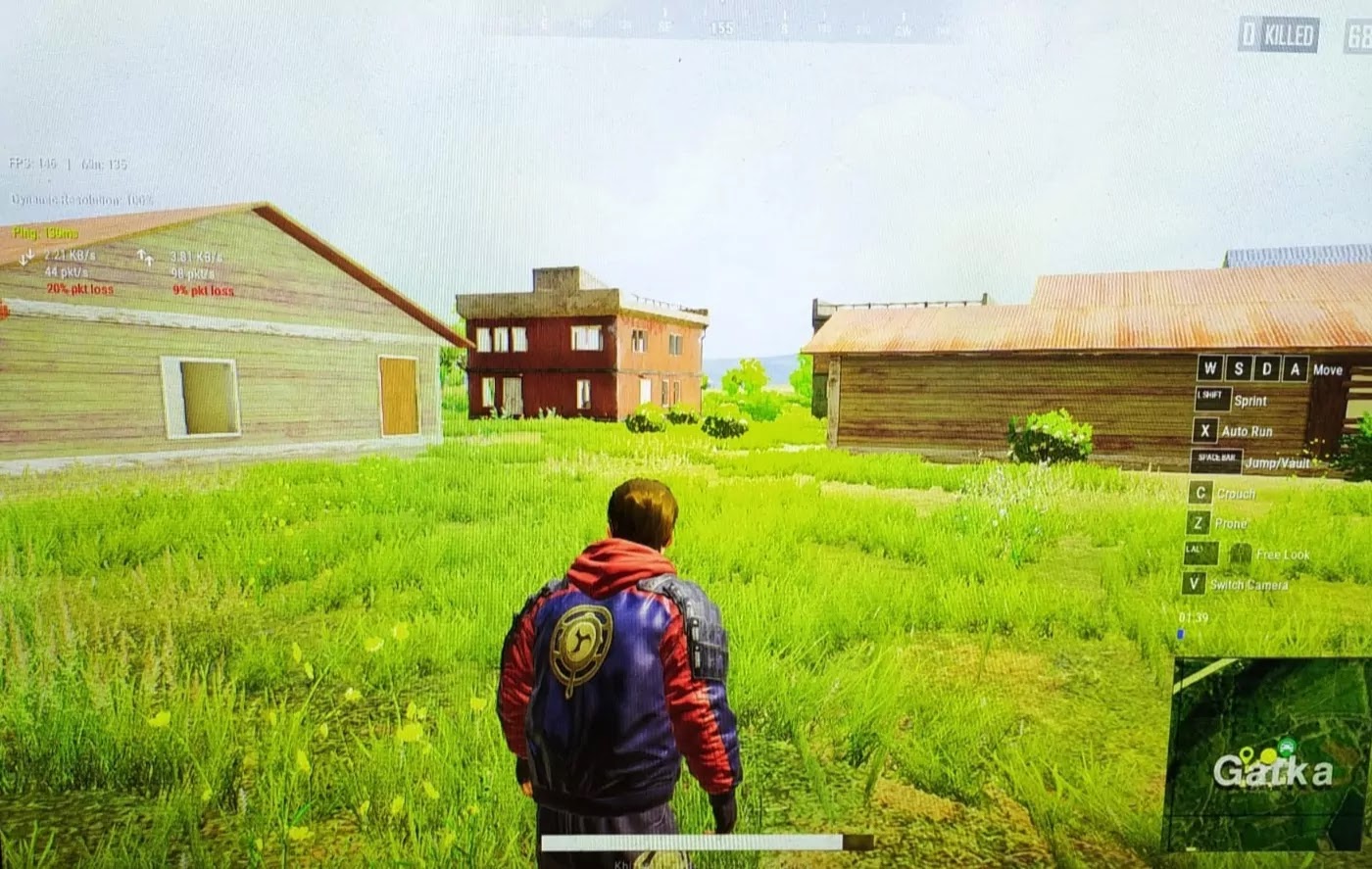PUBG PC Lite is a Free to Play
Battle Royal Game, a lite version of Player Unknown’s Battle Ground popularly known
as PUBG. Unlike PUBG Mobile, PUBG PC Lite comes with a decent Graphics and with
a Regular PC controls which runs smoothly even on Low End PC’s with good FPS.
Battle Royal Game, a lite version of Player Unknown’s Battle Ground popularly known
as PUBG. Unlike PUBG Mobile, PUBG PC Lite comes with a decent Graphics and with
a Regular PC controls which runs smoothly even on Low End PC’s with good FPS.
But, when it comes in the
comparison of graphics between PUBG PC Lite and PUBG Mobile version game, PUBG
PC Lite will not much good looking and attractive due to its color quality and
visibility. If PUBG Lite will have feature to change color mode for instance Colorful,
Realistic, Dynamic etc., then surely it will be a Awesome Game to enjoy.
comparison of graphics between PUBG PC Lite and PUBG Mobile version game, PUBG
PC Lite will not much good looking and attractive due to its color quality and
visibility. If PUBG Lite will have feature to change color mode for instance Colorful,
Realistic, Dynamic etc., then surely it will be a Awesome Game to enjoy.
There are Several Third-Party
Apps by which we can change color quality of PC Games. ReShade is a tool where
we can enhance game visuals by using this tool. In Many games ReShade is widely
used to spot enemies and for good visibility.
Apps by which we can change color quality of PC Games. ReShade is a tool where
we can enhance game visuals by using this tool. In Many games ReShade is widely
used to spot enemies and for good visibility.
Unfortunately, PUBG doesn’t
allowing ReShader anymore. When PUBG announced its anti-cheat system which will
block Third Party Programs that are used to modify gameplay or visibility and
also to some more advantages in gameplay. So, ReShader is unusable with PUBG PC
Lite.
allowing ReShader anymore. When PUBG announced its anti-cheat system which will
block Third Party Programs that are used to modify gameplay or visibility and
also to some more advantages in gameplay. So, ReShader is unusable with PUBG PC
Lite.
But there are some more
alternatives by which we can enhance in-game visuals for PUBG PC Lite and also
any other game.
alternatives by which we can enhance in-game visuals for PUBG PC Lite and also
any other game.
The Best Alternative for
ReShade is Nvidia FreeStyle, This Nvidia FreeStyle won’t add any external code to
the game so you won’t be blocked by PUBG’s anti-cheating system. Nvidia FreeStyle
enhances the game color, sharpness and also improves the game color visibility.
ReShade is Nvidia FreeStyle, This Nvidia FreeStyle won’t add any external code to
the game so you won’t be blocked by PUBG’s anti-cheating system. Nvidia FreeStyle
enhances the game color, sharpness and also improves the game color visibility.
Other than PUBG to enhance
or to improve the game colors and visibility you can simply use ReShade by just
simply installing ReShade and navigating it to Game Directory.
or to improve the game colors and visibility you can simply use ReShade by just
simply installing ReShade and navigating it to Game Directory.
Using Nvidia FreeStyle to
Enhance PUBG visibility and color quality:
Enhance PUBG visibility and color quality:
First of all, If you are using
gaming laptop and running window 10 Operating System then you need to change
the power options setting to Ultimate Performance Power Plan to get better
performance from your laptop.
gaming laptop and running window 10 Operating System then you need to change
the power options setting to Ultimate Performance Power Plan to get better
performance from your laptop.
If you can’t see Ultimate
Performance Power Plan option in your settings you can turn it on by following
below steps:
Performance Power Plan option in your settings you can turn it on by following
below steps:
·
Open Command Prompt or PowerShell with
Administrative Privileges.
Open Command Prompt or PowerShell with
Administrative Privileges.
·
After that copy the below code in CMD or in
Power Shell and hit enter
After that copy the below code in CMD or in
Power Shell and hit enter
powercfg -duplicatescheme
e9a42b02-d5df-448d-aa00-03f14749eb61
e9a42b02-d5df-448d-aa00-03f14749eb61
·
Nvidia Control Panel:
To increase Game
performance follow the below steps, These below steps will you to get maximum FPS
and a lag free game.
performance follow the below steps, These below steps will you to get maximum FPS
and a lag free game.
- Now, Open Nvidia Control
Panel from the notification bar. - Select Manage 3D
settings option. - Open Program Settings and
Select TslGame from the dropdown menu. - If you can’t find TslGame
then simply click add button and add it. - Now you have to set preferred
refresh rate to highest value available. - And Under Program Settings
set value of maximum pre-rendered frames to 1. - Change Power Management
Settings to Maximum Performance and disable Vertical Sync option. - Finally, Activate Threaded Optimization Settings
and set multi-display and Mixed GPU Acceleration to Single Display Mode
Improving Visibility and Color
Quality in PUBG PC Lite:
Quality in PUBG PC Lite:
To Improve Visibility and Color
Quality in PUBG PC Lite follow the below steps:
Quality in PUBG PC Lite follow the below steps:
- Open Nvidia Control Panel.
- In Under Display Settings
Option, select and open Adjust Desktop Color Settings.
- Then in the enhancements
section you will find Digital Vibrance which is set to default i.e., 50% - Increase Digital Vibrance
value to 80-100% depending on your monitor brightness and colors.
- Once if you have changed
its value, That’s all set. - Now you can open PUBG PC
Lite and see a big difference in its color quality. - If you need to add some
more lighting to the game, then disable/enable lighting from in-game settings. - Hope this will help you.
NOTE: When you close the game, then change Digital
Vibrance value to its default value i.e., to 50%.
Vibrance value to its default value i.e., to 50%.
If you want to
Record Gameplay by enabling Digital Vibrance then screen doesn’t capture or
record the Colorful Mode.
Record Gameplay by enabling Digital Vibrance then screen doesn’t capture or
record the Colorful Mode.
Here are some pictures
of PUBG PC Lite Gameplay taken from mobile after enhancing in-game visibility
and color quality.
of PUBG PC Lite Gameplay taken from mobile after enhancing in-game visibility
and color quality.
Hope
this article helped you all……..
this article helped you all……..
Checkout
my YouTube Channel
my YouTube Channel
And
also don’t forget to follow me on Instagram @imkhizarahamed
also don’t forget to follow me on Instagram @imkhizarahamed